Setting up a proxy in your web browser is a vital step in bolstering your online privacy and security. This process involves configuring your browser to route its online traffic through a designated intermediary server, known as a proxy, creating a safeguard against potential threats.
Therefore, understanding how you can leverage Chrome browser proxy settings is essential. This can enhance your online privacy, security, and access to region-restricted content. In this article, we’ll guide you through each step on how to use Chrome browser proxy settings.
What is the Role of a Proxy?
A proxy acts as an intermediary between your device and the websites you visit. When you set up a proxy in your web browser, it intercepts your requests to access websites and forwards them on your behalf. This ensures that the websites only see the proxy’s IP address, not yours.
Most major proxy browser extensions offer a user-friendly way to configure and switch between proxies seamlessly. Examples include popular extensions like Proxy SwitchyOmega and SetupVPN. They are available in the Chrome Web Store.
Configuring Proxy Settings in Chrome
1. Access Chrome Settings
Open Chrome and click on the three dots in the upper-right corner. Select “Settings” from the dropdown menu.

2. Advanced Settings
Scroll down and click on “Advanced” at the bottom of the page. This unveils additional options.
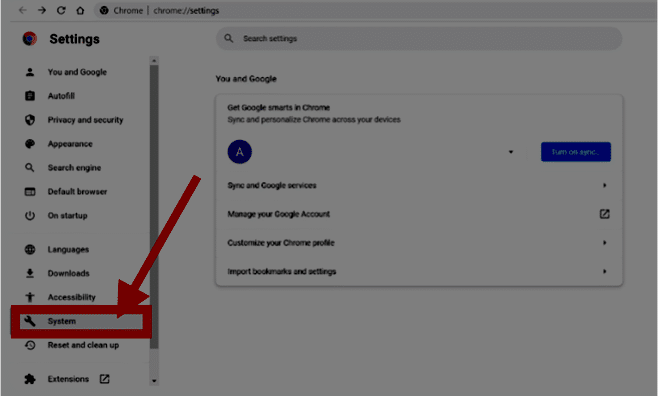
3. Proxy Settings Window
Look for “System” and click on “Open your computer’s proxy settings“. This opens the proxy settings window.

You’ll be redirected to your operating system’s native proxy settings. That is because Chrome doesn’t have in-app proxy server settings.
You can now add your proxy details after being redirected. Depending on your operating system, you can either enable the “use a proxy server” option and specify the address and port; or, choose a protocol and specify a proxy server, port, and credentials.
Note: Always ensure the accuracy of the proxy information to avoid connection issues.
4. Save Changes
Click “OK” to save your settings. Now, your Chrome browser is configured to use a proxy.
How to Disable Chrome Proxy Settings
Once you’ve completed your proxy-related activities, you should disable proxies to avoid interference with other applications. Disabling proxies involves reverting the changes made during the setup process, particularly undoing any alterations to proxy and firewall settings.
Removing Previously Set Up Proxies
To disable proxies, start by removing the configurations previously set up during the task. Revisit the proxy settings in your browser or system and undo the changes you made. Check and, if necessary, revert any adjustments made to firewall settings.
What Are the Benefits of Using Proxies?
Proxies act as an intermediary between you and the internet. Here are the potential benefits of using proxies:
- Enhanced Privacy: Proxies shield your IP address, making it challenging for websites to track your online activities.
- Bypassing Geo-Restrictions: Access content restricted to specific regions by routing your connection through a proxy server in the desired location.
- Improved Security: Proxies act as a barrier, preventing direct access to your device and adding an extra layer of defense against malicious entities.
What Are the Potential Drawbacks and Considerations?
The following are the potential drawbacks and considerations for using proxies:
- Impact on Speed: Using proxies may lead to a slowdown in internet speed. Consider this trade-off between privacy and speed.
- Choose Wisely: Selecting a reliable proxy service is crucial. Ensure it has positive reviews and a history of security.
Types of Proxies
Understanding the types of proxies is fundamental to choosing the right one for your needs.
1. HTTP Proxies
HTTP proxies are ideal for regular web browsing and handling your browser’s traffic efficiently.
2. HTTPS Proxies
For secure browsing, HTTPS proxies encrypt your browser’s traffic, providing an extra layer of security, crucial for sensitive data.
3. SOCKS Proxies
Versatile and suitable for various applications, SOCKS proxies can handle different types of traffic, making them a go-to choice for many users.
How to Troubleshoot Chrome Proxy Issues
If you’re encountering hiccups in your Chrome browser due to proxy issues, you should:
- Check Internet Connectivity: Start with the basics. Confirm that your internet connection is stable. A shaky connection can be a precursor to proxy problems. If needed, restart your router or modem to ensure a reliable connection.
- Verify Proxy Settings: Navigate to Chrome Settings > Advanced > Open your computer’s proxy settings. Double-check that your proxy settings are accurately configured. If you’re using automatic proxy configuration, ensure the URL is precise.
- Temporarily Disable Proxy: Rule out the proxy setup as the culprit by temporarily disabling it. In Chrome settings, turn off the proxy or revert to direct connection settings. This step helps isolate the issue.
- Clear Browser Cache: Cache build-up might clash with proxy settings. Head to Chrome Settings > Privacy and security > Clear browsing data to wipe the slate clean.
- Check Proxy Server Status: Ensure the proxy server is operational. Contact your proxy service provider or switch to an alternative server to troubleshoot potential server-specific issues.
- Firewall Configuration: Your firewall settings might be hindering the proxy connection. Adjust firewall settings to permit Chrome’s access through the proxy and ensure a smooth connection.
- Check Proxy Service Restrictions: Some proxy services impose restrictions on certain websites or protocols. Review your proxy service documentation to ensure it aligns with your browsing requirements.
- Try Incognito Mode: Open an incognito window to test if the issue persists. Incognito mode disables extensions, offering a clean environment to troubleshoot proxy settings.
- Scan for Malware: Malware might be lurking in the shadows, causing connectivity issues. Run a comprehensive malware scan using reliable antivirus software to ensure your system is free of unwanted guests.
Proxy Or VPN?
When choosing between a proxy and a VPN, it’s essential to understand their distinct purposes and functionalities.
Proxies are well-suited for straightforward tasks like overcoming region restrictions, and providing a localized internet presence.
They act as intermediaries between your device and the internet, facilitating access to content that is limited by geographical boundaries.
On the other hand, VPNs offer a more comprehensive solution by encrypting your entire internet connection. This encryption ensures a heightened level of security and anonymity, making VPNs an optimal choice for users prioritizing privacy.
However, in specific scenarios like bypassing geo-restrictions, where encryption might not be a primary concern, proxies can suffice. The key lies in evaluating your unique needs and preferences to make an informed choice tailored to your online activities.