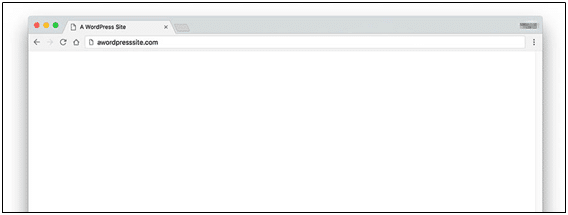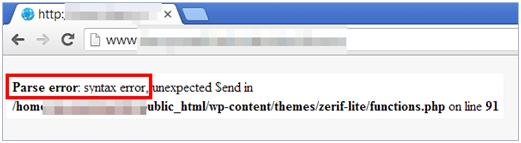Nothing is more blemishing than a surprising error popping on your site. Though CMS platforms like WordPress (WP) have in-built security systems that are quite strong, they do display errors occasionally. These errors can give a major headache, especially when you are unaware of the solutions to fix the same.
Though these errors seem threatening at the first instance, some minor changes and settings in WordPress may help resolve the error. Once the source of the problem is found, it is very easy to deal with the same by executing some troubleshooting measures.
In this tutorial, I have compiled some of the most common WordPress errors, their causes, and their solutions for your ease to solve the problem.

Let’s check them out.
Most Common WordPress Errors:
1. Error Establishing Database Connection:
The name of the error itself explains the meaning, that the database connection has been severed and your site is unable to access the database.
Causes:
- Issues in the hosting server
- Error in wp-config.php file (where the database is stored)
- The site may have been compromised
Solutions:
- Have a word with your hosting provider and check whether the database issue is due to exceed in the quota or it is some server issue leading to the error.
- In the wp-config.php file, check all the details like database name, username, password, host, etc., and ensure that they are correctly mentioned. In case of incorrect spellings, correct the same and check. Make yourself familiar with how to edit PHP files and make the necessary changes.
- Since WP is a popular CMS platform it attracts lots of hackers and cyber-crime attacks. Ensure that your site is not compromised by hackers. In case of any suspicions, change the login details and reinstall your site from backup.
2. White Screen of Death (WSoD):
A white display screen or a blank screen is one of the most dreadful errors in WP.
Your entire site turns into a blank screen and nothing is displayed.
Causes:
- Faulty or poorly coded themes or plugins
- PHP code errors
- Memory limit exhausted
Solutions:
- Since the faulty plugin cannot be located, it is best to disable all the plugins and later check for error resolve. In the same way, disable themes and opt for default WP themes.
- Check out for errors in PHP code and rectify them.
- Increase the memory limit from the wp-config.php file by adding the desired code and increase your site memory.
- Start the WordPress Debug mode which allows you to check page errors and causes of WSoD.
3. 500 Internal Server Error:
It is unclear as to why internal server error persists, but usually, some errors from the website may trigger the same.
Causes:
- Problem in .htaccess file
- PHP memory limit exhausted
- Faulty themes & plugins
Solutions:
- If your .htaccess file is corrupted, edit the same by opening it from file manager and rename the same with .htaccess old. Check if the error is resolved by refreshing your site. If the error is resolved, save the changes and reset .htaccess.
- Increase the memory limit in.php.ini file and resolve the issue.
- Deactivate all themes and plugins and later activate them one-by-one to find the faulty theme or plugin.
4. Connection Timed Out:
A burdened server or a server struggling to load the site, but is unable to do so, may display the below error. This error is most common on shared hosting, wherein another site is dominating your server resources, and due to memory restrictions, your server is unable to manage your site.
Causes:
- Exhaustive PHP memory limit
- Weighty Plugins
- Errors in Theme Functions
Solutions:
- Increase the PHP memory limit as stated above
- Deactivate the plugins and themes to detect the faulty one
- Upgrade your hosting plan to increase server resources
- Optimize site speed and relieve heavy plugins and themes for error resolve.
5. 404 Page Not Found Error:
When the server is unable to locate the page requested by the error, it displays a 404 Page Not Found Error.
Causes:
- Incorrect settings of permalinks
- The missing rule in WP URL router’s cache
- Broken links and changed URL
Solutions:
- Reconfiguration of permalinks is the best solution. Go to Settings > Permalinks in WP Dashboard. Select Default settings and later save changes.
- Install the Rewrite Rules Inspector Plugin, which is a free WP plugin. Execute the “Flush Rules” option and fix WP rules to resolve the error.
6. Syntax Error / Parse Error:
This error is displayed when there is an error in the site code which may be very small but a crucial one. Some symbol is missing in the code, which cannot be interpreted, read, and functioned properly by the PHP parser causes this error.
The above image states how the error displays the problematic line in which the code context needs to be checked.
Cause:
- The error may be a missing comma, unexpected strings or variables, missing semicolon, missing quotation mark, missing of extra characters, etc.
Solutions:
- Go to the mentioned line to fix the code by opening the source file.
- Focus on the preceding lines for missing operators, investigate the source code, and fix it by rewriting proper code.
- In an interim move, break-up long codes so instead of focusing on the lengthy code, the parser can give a fixed-line number of the broken code, and the fixing process can be simplified.
- Go for distinct and colorful syntax colorization and avoid compound syntax constructs.
- Take a backup of previous working codes.
7. Memory Exhausted Error:
White Screen of Death error or Memory Exhausted error occurs when the PHP memory on the server has reached its maximum limit. When the WordPress site tries to execute any scripts or plugins, but due to lack of memory the same cannot be executed and this error is displayed.
Cause:
- Default PHP memory is full
Solutions:
- Clear the browser cache
- If the error persists, expand your memory limit by going to the wp-config.php file.
- Expand memory limit by editing php.ini. Since this is not a WP file, you can request your Web Host to increase the same.
8. Unavailable for Scheduled Maintenance Error:
When WP is updating themes and plugins or any updates related to the same are in process, but the site fails to complete the update, then the site will automatically display maintenance error and your site will stay in maintenance mode.
An interim file called “. maintenance” is created by WordPress in the root folder of the website and this displays the maintenance error.
Cause:
- Unfinished or interrupted WordPress updates
Solutions:
- Complete the unfinished update manually.
- Delete the “. maintenance” file from the root folder via FTP.
9. Lost Admin Email and Password Retrieval is not Working
This is not a technical issue because this happens when you have forgotten your WP email id or password.
Cause:
- A lost or unrecalled password leads to this error.
Solutions:
- Enter wp_set_password(‘DesiredNewPassword’, 1) code in functions.php file.; and write your new password against DesiredNew Password” box. Save the file and upload it.
- Reset your email and password by logging in to Cpanel>phpMyAdmin. Select the site database. Click wp_users table > click Browse link.
- Click Edit, enter a new password for user_pass in MD5 encryption since phpMyAdmin uses this encryption.
- Choose the MD5 option from the Functions drop-down menu, save and refresh your site.
10. Mixed Content Error:
This error is caused by erroneous HTTPS/SSL (Secure Socket Layers) settings in your WP site. DigiCert SSL certificates, GlobalSign certificates, Comodo SSL certificates, etc. help secure your site with encryption. But some insecure content on these secured sites may trigger this error and affect SEO ranks as well as user experience.
Cause:
- Though the website is secured with SSL Certificate, some scripts, videos, or images are not loaded over secure SSL or some pages in the secured site are still unsecured (HTTP).
- Incorrect setup of SSL
Solutions:
- Install and activate the SSL Insecure Content Fixer plugin. This helps erase all insecure content and mixed content warnings.
- Even Ahrefs Audit Tool can help detect and eradicate all HTTP content and clear the error.
Wrapping Up:
Though WordPress is a sturdy CMS platform, it does have some flaws and displays some errors. Hope the simple solutions mentioned in this article, suffices and resolves your queries and errors.