Snapchat is a popular multimedia instant messaging app that was released in 2011. Within a few years, it got really famous among youngsters and currently, it has more than 238 million users.
Like any other Android and iOS app, Snapchat has been given many updates to introduce new layouts and fix bugs and glitches.
Some of the updates were really useful and some were not. As the number of users of this app is huge, it’s quite natural that there will be some complaints against the app whenever the users face a problem with it.

This article is going to discuss some of the common Snapchat glitches that users have encountered and the solutions to fix those issues. So let’s check them out.
Snapchat Not Working
One of the most common Snapchat glitches is “Snapchat Not Working”. So if you are among those people who search the internet “Why isn’t Snapchat working properly” or “Is Snapchat down”– then you should know there are two reasons that cause such problems.
The first reason can be a poor internet connection which might cause the app not to work properly.
Otherwise, the second reason is there’s some issue with the Snapchat server. As Snapchat runs on a server, it is necessary for the server to work correctly. In case the server is down, it will not open in any IP.
On the other hand, if the server is under routine maintenance or Snapchat functions are moved to a new server, you might face problems accessing Snapchat.
In order to fix the problem, you should check if your internet connection is working fine or not. If the problem is with the server, then you cannot really do anything about it rather than working for the server to get fixed.
Messages Failed to Send
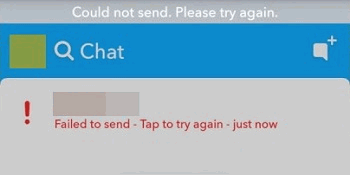
The next common issue you might have faced is that your Snapchats are failing to deliver or unable to load properly.
In such cases, you need to check your internet connection or Wi-Fi connectivity. If you are using Wi-Fi, switch to mobile data and vice versa to see if the problem gets fixed or not.
Apart from that, you can also log out and then re-log into your Snapchat account to fix the glitch with Snapchat messages.
Snapchat White Screen
You may experience the Snapchat white screen glitch if you forget to verify the email or phone number associated with the account.
For authentication purposes, Snapchat sends you an email with a link that you need to click to verify your email address. Alternatively, it sends you a text with a code to verify your phone number too.
If you’ve missed the verification process, it will show a white screen every time you launch the app. So, neither you can send snaps to others nor receive from any.
So to fix this glitch, you need to verify your email address as well as your phone number.
Oops Snapchat is a Camera App

Apart from the Snapchat white screen issue, users also have complained about seeing a Snapchat black screen every time they open the camera viewfinder on the app. As the Snapchat camera doesn’t work in such a case, the users cannot take any video or photos with it.
Otherwise, an error message also appears that says, “Oops Snapchat is a camera app”.
The main reason for both cases is that Snapchat doesn’t have permission to use the camera of your device. Both Android and iOS come with a privacy feature for apps that doesn’t let an app use the camera without your permission. If Snapchat doesn’t have access to use the device camera, all you will see is a black screen.
To fix such errors, check out the following methods.
Enable Camera Permission
- Open Snapchat on your iOS or Android device.
- Tap on Settings> Manage> Permissions.
- Enable Camera in the next step.
Now you will be able to take photos or videos using the Snapchat camera.
Log Out and Log In
If the problem still persists even after allowing Snapchat to use your phone’s camera, you can try logging out and then logging in again. Many users have found this trick helpful as it quickly removes the black screen issue. But make sure you’ve enabled the permission before applying this process.
Uninstall and Re-Install
Some users have said that uninstalling the Snapchat app and then reinstalling it again from Appstore or Playstore has solved the black screen issue for them. You can give it a try.
Snapchat Camera Not Working
One of the most frustrating Snapchat glitches is that the Snapchat camera is not working. Many users have faced this problem and mentioned that they see a blank or black screen whenever they try to open the Snapchat camera.
There’re two ways you can try to fix this issue, download the latest version of the Snapchat app from Appstore or Playstore or clear Snapchats cache to remove bugs that might be the reason for “Snapchat camera not working”.
Snapchat Camera Capture Failed
Snapchat Camera Capture failed is a serious problem that users experience in which the camera doesn’t work and even it forces the device to turn off.
Such inconveniences can happen because of an expired or outdated app version. Make sure to download the latest update from Appstore or Playstore to solve the problem.
Snapchat Video Freezes Glitch
“Snapchat video freezes” is another problem that users have encountered. Every time a user tries to record a video, the video glitches pauses or the video freezes after a few seconds of recording.
This issue generally occurs if there’s a bug within the app; that’s why you need to install the latest software version.
You can also clear the app cache to avoid the error.
- Launch Snapchat on your phone.
- Tap on my profile and then Tap ⚙️ to open settings.
- Scroll down and tap on Clear Cache under ACCOUNT ACTIONS.

- If you are using iOS, tap Clear All or tap Continue if you are using Android.

- Restart the Snapchat app and check if the problem got solved or not.
If the storage capacity of your phone runs out, the device performance can get impacted. So it’s a good practice to clear unnecessary files and folders from your device.
Not able to Sign in to Snapchat
Another annoying Snapchat glitch is users not able to sign back into the app once they have logged out of it.
It means if a user tries to log back into the app, the screen takes a lot of time to load–which is really frustrating.
If you have ever faced such an issue, you should know that the problem arises because of the Snapchat server. So, in such cases, you really don’t have anything to do rather than wait.
Snapchat Filters Not Working
Snapchat is indeed popular for its cool and unique face filters that the users can apply while taking photos or videos using the Snapchat camera. So, if the filters are not working, then the app is really of no use.
The reason for the “Snapchat filters not working” glitch is because of poor lighting in the room or poor internet connection. In order to make the filters work fine, check your internet connection or go into a bright room. After that, you must restart the app to check your filter is working properly.
Snapchat Messages Out of Order
If you see that your Snapchat messages are out of order every time you launch the app on your phone, it can be disturbing. This is because neither you can know when you have sent a snap to another user nor when they have sent you snaps.
Messages that are not set in chronological order can be an issue caused by some bugs or glitches present within the Snapchat app.
To solve the issue, you can clear the app cache or uninstall Snapchat from your phone and reinstall it again.