Google Assistant gives you the real feel of future technology to perform multiple tasks on your device. All you need to say is “Ok Google” to manage tasks, plan your day, make memories, get answers and control the home.
However, things get weird when you keep repeating the voice commands and nothing happens. If your Google assistant does not work, maybe your Google Assistant, Hey Google and Voice Match are turned off or you did not speak loud enough. So here are the solutions if your OK Google or Hey Google commands have stopped working.
1. Check the Language or use Multiple Languages
Speaking wrong language can be a reason behind Google Assistant not working. Check the language settings from your phone or use multiple languages.
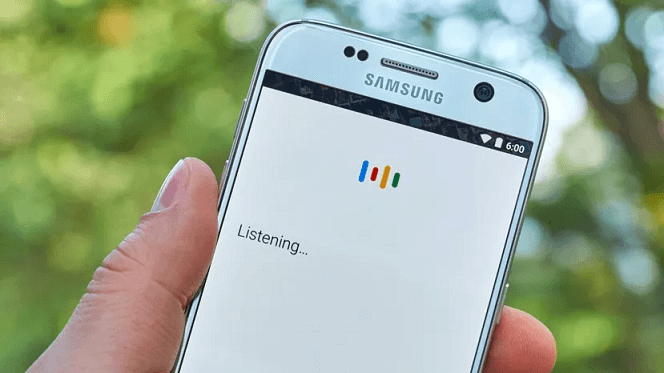
- Open the Google app on your device and tap More from the bottom right corner.
- Tap Settings>Voice>Languages.
- Tap and hold the language which you want to set as default.
- Use the check box to select multiple languages. You can set primary and secondary language using this option as per your requirement.
2. Turn on “Google Assistant”
Before moving to the other troubleshooting fixes, check whether Google Assistant is turned on. Here are the steps:
- Tap and hold the Home button.
- If Google Assistant is off, it’ll ask you to turn it on. So, tap Turn On.
3. Turn On “Hey Google”
Check your smartphone to turn on Hey Google. Here are the steps to follow:
- Go to your Android Settings.
- Tap Voice Match under Google Assistant.
- Turn on Hey Google.
4. Turn off Power Saving mode & Adaptive Battery saving
Android smartphones come up with power-saving mode. It helps to run phones smoothly, killing background apps. But this may lead to Google assistant not working.
Follow these steps to turn off both of them.
Turn off Adaptive battery:
- Go to Settings.
- Tap on Battery.
- Tap More Battery setting.
- Toggle to turn off Adaptive Battery.
Turn off power saving mode:
- From Settings, tap power saving mode and toggle it off.
5. Update Google app
An outdated Google app may trigger problems. Check your smartphone for the latest version of the Google app. Follow these steps to check for an update:
- Open Google Play Store.
- Search Google.
If a new update is available, tap Update. If you see Open instead of Update, your smartphone already have the latest version.
6. Re-train the OK Google voice model
Sometimes Google voice assistant needs retraining for improved voice recognition. To increase the responsiveness of Google assistant, try these steps:
- Tap and hold the Home button and say Hey Google, open Assistant settings.
- Tap Voice Match.
- Ensure Hey Google is on.
- Tap to open Voice model.
- Tap Retrain voice model.
- Follow the instructions to record your voice.
7. Check the Microphone
Google needs access to the microphone to perform according to your OK Google voice command.
When you open the Google app, you will see the microphone button at the end of the search bar. If it has red color dotted lines around it, that means it is not working, otherwise, it is fine.
It may be possible some dust and dirt stored in your microphone are interrupting the device to pick your voice up. So try to clear those using a toothpick or a super-soft bristled toothbrush and see your problem is fixed.
If the issue still arises check your microphone setting in Google app.
Some apps make noises for which the microphone of your device can’t pick your voice. Close those unnecessary apps running in the background to make Google Assistant function properly.
Though Ok Google is being upgraded over the years, still it is useless in a loudy environment. Make sure to avoid noisy environment while accessing Google Assistant.
Hopefully, your problem with OK Google not working or Hey Google not working has been solved. If there are any other fixes do let us know using the comment box.