The internet provides us with entertainment, education, a means to socialize with other people, and other advantages. However, not all people have the best net surfing experience.
For some, it is the time it takes for websites to load; for others – too many ads make it difficult to browse the site without clicking on an annoying pop-up.
The struggles are real. Nevertheless, there are ways to solve some of the problems and make the situation better. This article will reveal how to do it, so be sure to continue reading.

Way #1 – Try Different Browsers
Thankfully, you have multiple options when it comes to internet browsers. There is no need to stick to the default applications like Safari for Macbooks or Internet Explorer for Windows.
Google Chrome is the most popular browser with more than two-thirds of people using it, but even Chrome has its downsides, such as notorious computer memory requirements.
Software like Firefox, Edge, Opera, and Vivaldi are all worth a shout. These browsers are free, meaning that you do not have to pay money to try them.
It is about a personal preference at the end of the day, but you will not know which browser suits you the most if you do not bother trying as many as you can.
Way #2 – Use Ethernet Cable If Possible
If you have a laptop and a modem, you are likely connected to the internet via a Wi-Fi network. However, your internet experience would improve if you got an Ethernet cable. Here are some of the benefits:

- faster internet speed,
- lower latency
- fewer interferences
- improved security
- energy efficiency
In case, your Ethernet is slower than WiFi then check this to resolve the issue.
Way #3 – Clear Browser Cache Regularly
Cleaning the browser cache takes between a few seconds and one minute. It usually comes down to how long it has been since you last removed the cache.
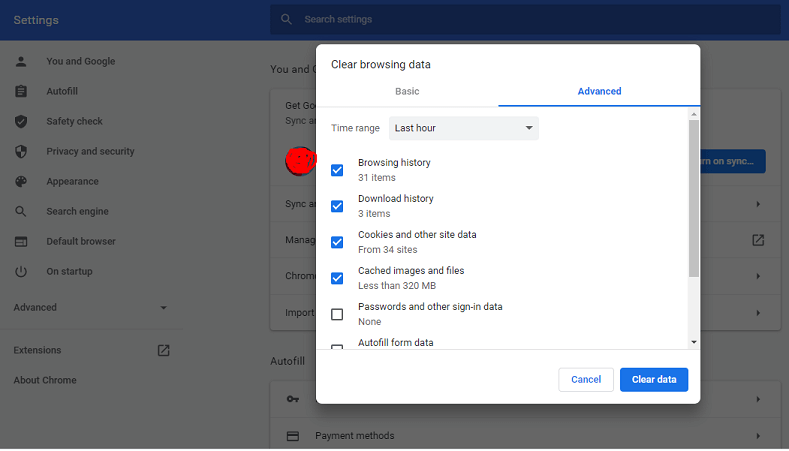
Browser cache is similar to memory. The browser stores information like website URLs and pictures so that pages load faster the next time you visit them. However, after a while, the storage becomes too big, and the browser starts to stutter. Thus, it is recommended to clear the browser cache regularly.
Sometimes disabling Google Chrome Helper can improve your browsing experience by reducing CPU usage.
Way #4 – Close Idle Tabs
You may have multiple browser tabs open because of work, and switching between them back and forth improves efficiency. On the other hand, some people like to have multiple tabs open even if they can limit the number and improve the overall browser performance.
For example, besides the main browser tab, they also have YouTube to listen to music, when there are services like Spotify or desktop versions for radio stations you can download in an mp3 format.
Sure, some may say that these suggestions are a bit of a stretch, but the bottom line is that closing idle browser tabs helps.
Way #5 – Invest in VPNs
When it comes to virtual private networks, it is a good piece of advice to avoid free VPNs. They are too exposed and may do more harm than good. A solid virtual private network service costs about a couple of bucks every month. But why should you invest in it?
Well, for one thing, you can access geo-restricted content. VPNs also provide internet anonymity and security, especially when you need to connect to public Wi-Fi.
The internet at cafes, libraries, and hotels has public access and lacks the necessary security protocols. It is an excellent place for hackers to potentially attack unsuspecting people. However, using a VPN would prevent attackers from reaching you.
Way #6 – Limit the Number of Extensions
Extensions may seem like a good idea at first, but some people take things too far and install add-ons that offer no real value. In fact, some extensions have the opposite effect. Imagine what would happen if you introduce more resource absorbers in addition to an internet browser that already needs so much from the computer or smartphone.
Avoid extensions that you do not need. For instance, is it really necessary to have some fancy animated background? Probably not, particularly when it hurts your internet experience.
Way #7 – Disable Third-Party Peripherals
Third-party peripherals are a hindrance to your wireless internet. If your device fails to connect to the internet, has a weak signal, stutters when surfing the net, or has static or buzzing, it may be that there is an interference.
Avoid using the computer or smartphone near power cables, printers, microwave ovens, or fluorescent lights. Ideally, the closer you are to a modem, the better the internet connection should be.
Way #8 – Install Ad Blocker
Ad blockers are worth having on a browser for more than just disabling those annoying pop-ups that slow down the website loading speed.
So, all you need is to install a compatible ad blocker, for instance, AdBlock or uBlock. if you’re confused about which one is better, do a compare between AdBlock vs uBlock and choose one.
You or someone else who uses a computer does not risk clicking on an ad that may redirect one to a malware-infested landing page.
Way #9 – Memorize Keyboard Shortcuts
If you have been using a computer for a while, you should be aware of keyboard shortcuts. It just so happens that internet browsers also have certain keyboard sequences that improve efficiency.
For example, if Google Chrome is your browser, you can switch between open tabs with Control + 1 through Control + 8. Control + H gives access to the browsing history, and Control + J opens the downloads tab.
These are just a few examples, and if you are using a different browser, not Chrome, you should still be able to find shortcuts for it.
Way #10 – Stick to Incognito Mode
Not everyone is aware of the incognito mode. It is one of the more underrated features of internet browsers.
Incognito mode has three advantages:
- It deletes cookies, making it impossible for websites to keep track of you.
- It keeps your browsing history private, meaning that you can browse freely even on a public computer and not worry about someone finding out what you have been doing online.
- It allows for multiple sessions. In other words, you can sign in to multiple accounts simultaneously.