Deleting an important text message accidentally can be gut-wrenching. Unlike a computer, an Android device doesn’t have a recycle bin or temporary storage to hold deleted messages. The moment you tap the delete button, it’s gone.
So, how can you recover deleted text messages on Android? There are plenty of reliable SMS recovery apps and software to retrieve erased Android text. Keep reading the article to get details.
How to Recover Deleted Text Messages on Android?
Here’s a rundown of the top 6 deleted Android message recovery software and apps.

1. Dr.fone
One of the effective software to restore your deleted Android messages is dr.fone. It’s compatible with 6000+ Android devices and along with messages, it recovers deleted photos, videos, contacts, music etc., from a broken Android phone.
To use dr.fone, first, ensure your Android model is compatible with it. Then download the software from its official site on Windows or Mac PC. Launch it on the PC, select Data Recovery and connect the phone with the computer using a USB cable.

Once your phone is detected, you’ll get different options to recover from. To recover messages on Android, choose Recover from broken phone, select Messages and click Next. Follow the on-screen instructions to confirm your device model.


When it’s confirmed, the software will run a scan. Choose Scan for deleted files, click Next and it’ll take time to scan and recover deleted data. Once it’s done, preview the found data, check mark the message or messages you want back and hit Recover at the below.

It will export and save the messages on your computer successfully.
2. FonePaw Android Data Recovery
If you don’t back up your messages and lose them somehow or the phone gets broken, try FonePaw to recover deleted messages. It works best with over 100 compatible Android models having OS 2.1 to 8.0.
FonePaw is free to download on Windows and quick to recover items. Though you need to purchase a plan after a 7-days free trial to continue its service.
After downloading the software, to recover deleted SMS on Android, connect your phone to the PC. Turn on USB debugging mode on the phone as instructed on the screen.
Next, choose the file type to recover from the given options. In your case, select Messages and click Next. FonePaw needs your permission to access the phone. So, go to the phone and tap Allow at on-screen prompts to grant permissions.

Now it’ll scan your device to find deleted messages. Once the scanning is done, preview the items, tick them and click Recover at the bottom.
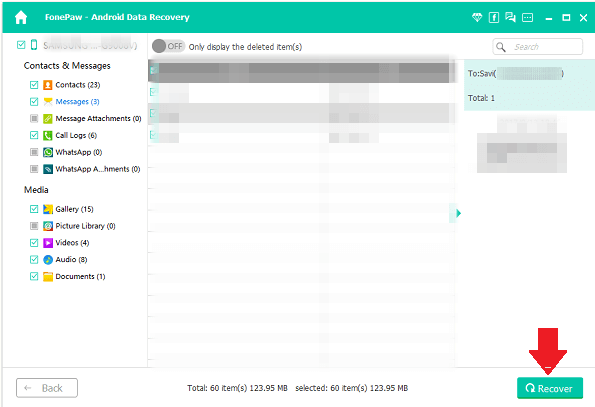
FonePaw will export SMS safely as HTML and CSV on the computer.
3. MobiKin Doctor for Android
If you accidentally delete your Android messages, don’t worry, MobiKin Doctor for Android will recover the messages without backup. Besides, it successfully recovers deleted contacts, call logs, music, images, videos and documents on Android phones or tabs.
It’s one of the best Android data recovery software for Windows 10/8/7/XP/Vista. You can try a free trial of MobiKin Doctor’s latest version and then buy it to continue.
To retrive deleted text messages on Android without data loss, download the software on your PC. Then connect your Android device to the PC and follow the on-screen instructions to enable USB debugging. If the device isn’t rooted, the software will guide you through the rooting process.
After a successful connection, tick mark the box for Messages to recover and click Next. Wait for a while until it displays all the deleted text messages. Then preview and select the deleted data you want back and select Recover.


4. SMS Backup & Restore
If you want to restore deleted messages on Android without a computer, go for the SMS Backup & Restore app.
It automatically backs up by creating a copy of all SMS, MMS and call logs presently available on the phone. So, you can restore them from already existing backups. In short, you need the app installed on the phone before deletion.
Download the app from Google Play Store, open it, set up a backup and store data in Google Drive, Dropbox, One Drive or internal storage (not recommended).

When you want to restore the messages, open the app and tap the three horizontal lines at the upper left. Select Restore and it’ll ask what you want to restore. Toggle on the switch for Messages and tap Restore below.


The app will instruct to temporarily switch the default SMS app in order to restore messages. Tap Ok and select SMS Backup & Restore to set as default. After restore is complete, open the device Messages feature and check that deleted messages are there.

You can switch back to default SMS from the device Settings.
5. Undeleter Recover Files & Data
The next deleted message recovery app for Android you can try is Undeleter. It’s a free app to restore lost Android SMS, call logs, music, images, videos and many more.
Additionally, it’s able to recover data from different volumes like internal storage, external storage etc., on a rooted device. But to recover SMS, APKs or certain file formats, you need to get the app’s full version.
After downloading the app from Play Store, allow root access. Without it, Undeleter will scan only app caches for images. Then, tap the Restore File option and select the file location, whether internal or external storage.
Next, the app will ask to choose a file scan type. Either limit your search for specific formats or select Deep Scan to scan thoroughly to recover different file formats, including recently deleted data like messages.
Once the process is complete, it will display the list of all files found with an image preview. Choose which you want to restore and store them either on internal storage or Cloud storage.
6. X-Plore File Manager
Another excellent app to recover accidentally erased smartphone messages is X-Plore File Manager. The app offers a recycle bin function where it’s easy to recover deleted data. However, this particular function is only available for internal storage due to Android’s technical limitations.
To recover deleted Android SMS, download X-Plore from Play Store and open it. Tap the three dots at the top right, select Configuration and enable Recycle bin. If you don’t find it, mark the box next to Show Hidden files to display Recycle bin.



Once it’s enabled, you can find it as a special folder in the Internal storage section. In order to restore deleted texts or other files, open the folder and find the file. You can copy/move the files or long-press the file/folder and tap Recover. Recovered files will be restored at the same location from which they were deleted.
But keep in mind that X-Plore keeps the files in recycle bin for 14 days after deletion. Then it clears the bin to remove old data.
Hopefully, these best 6 Android deleted message recovery solutions can restore your lost data. Give them a try and check which one works best for you.