Do you want to rearrange the photos in an album or delete some of them? Well, it’s doable.
Thanks to its carousel feature on Instagram, you can share multiple photos or videos in one post. Viewers can see them by swiping through them.
However, some of you might want to rearrange the photos and videos or delete some to improve the post’s performance.

If that is the case with you, read this blog to learn how to change the order of Instagram posts.
How to Change the Order of Instagram Carousel Post
A carousel post on Instagram allows users to combine multiple photos or videos into one post.
Most people use this method to share a group of photos. You can choose up to 10 photos or videos for one carousel post.
Carousels are excellent for sequential storytelling and boosting engagement.
If you want to change the order of photos in a carousel, it can be done easily and efficiently. Here are the steps to change the order of Instagram posts.
Step 1: Delete Photos
- Open the Instagram app on your device.

- Open the carousel post you want to rearrange.
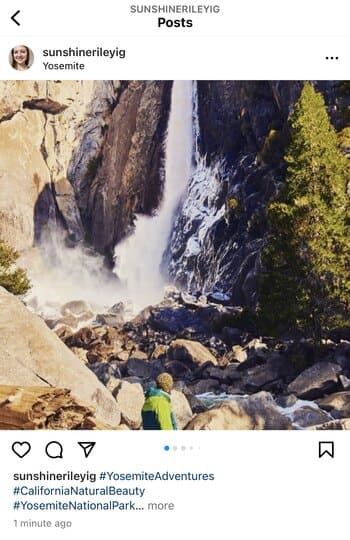
- Tap on the Meatball icon above the post.

- Select the “Edit” option from the pop-up menu.

- Swipe and choose the photo/video you want to rearrange.
- Tap on the Trash bin icon above the photo/video to delete.
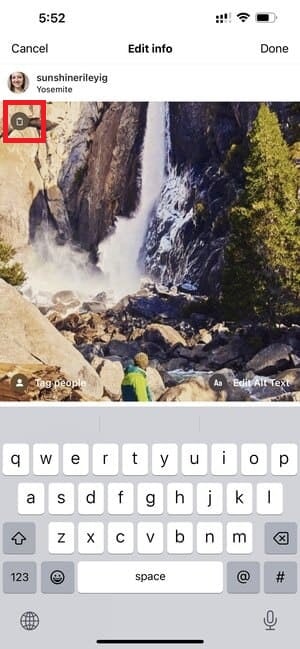
- Tap the “Delete” button to confirm the removal. Note: Decide your cover picture first, then start deleting the ones before it or on the left of it.

- Repeat the same process for all the photos/videos you want to rearrange in the carousel.
- Once you delete all photos/videos, tap “Done” to complete the action.
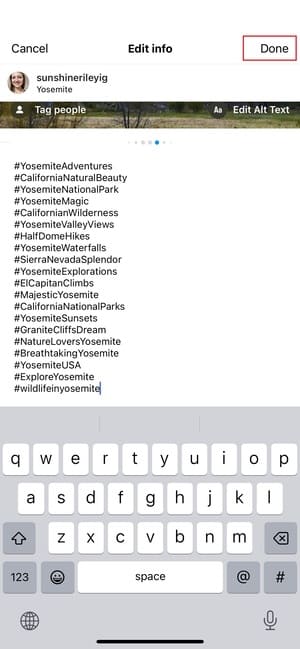
Step 2: Restore Photos
After you have deleted the photos/video, you need to restore them in the order of your choice. Follow the steps below to do so.
- Open your profile page.
- Tap on the Hamburger icon.

- Select the option “Your activity“.

- Next, tap on “Recently deleted“. Note: You will not see this option if you haven’t deleted any content recently.

- Now, you can see all the deleted photos and videos in the Recently deleted section. Select the post you want to reinsert in the carousel. Note: Each restored photo will be added to the end of the carousel.

- Next, tap on the Meatball Icon below the photo/video.

- Tap on “Restore“.
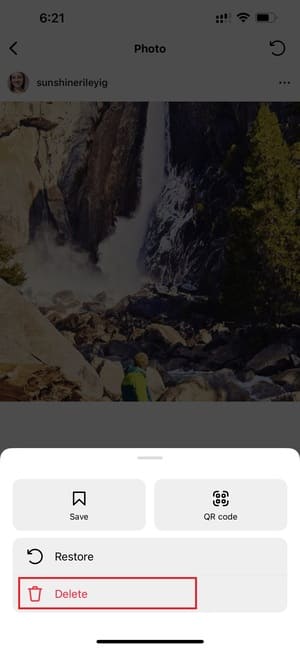
- Again, tap “Restore“.

- Repeat the process for all the photos/videos you want to add to the carousel.
These 2 steps will help you rearrange photos in an Instagram carousel. However, you cannot change the location and captions of the post.
FAQs
Can I edit the order of my Instagram photos after posting?
You can edit the order of your Instagram photos after posting by following the steps mentioned above.
After posting multiple photos on Instagram, can I change my cover photo?
Yes, you can change your cover picture by deleting the photos before it or on the left of it in the carousel. Refer to step 1 (Delete Photos By Editing) to learn more about it.
Is there any direct option for reordering Instagram posts?
Unfortunately, no direct method exists for reordering the photos in an Instagram carousel other than the one mentioned above.
Conclusion
Hope you can now rearrange or change order of your Instagram post.
Reordering the photos in an Instagram carousel is essential to maximize the performance of the content.
Even if you do not have a business or creator account, you might still need to edit the carousel to share your life events with friends on Instagram accurately.
In this blog, we explain how to change the order of photos in Instagram posts so that you can effortlessly edit the sequence of your post.
We hope to answer all your questions regarding rearranging photos in an Instagram carousel.
Please share your feedback in the comments section. Like, share and follow for more Instagram-related information like this.