Instagram has introduced many exciting features and the most popular one is Instagram Story. Here you can share photos and short videos to increase engagement and value for your brand or personal profile. Adding music with fun stickers and filters makes Instagram Stories more attractive and entertaining.
To add music to an Instagram Story, you need to select the Music sticker and choose a song from the music library or select a soundtrack from music streaming services like Spotify.
Find the steps below
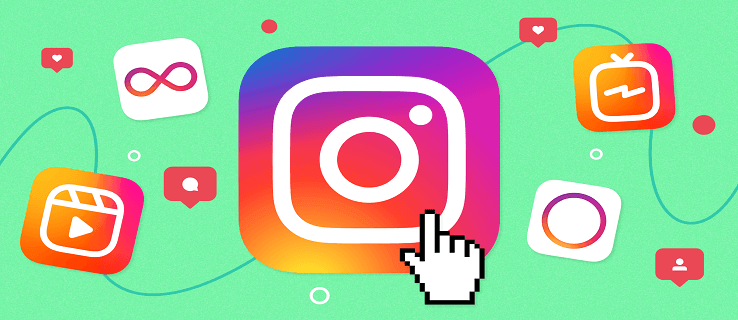
1. Open Instagram on your mobile.
2. Tap Your Story showing with your Instagram display picture in the upper left corner.
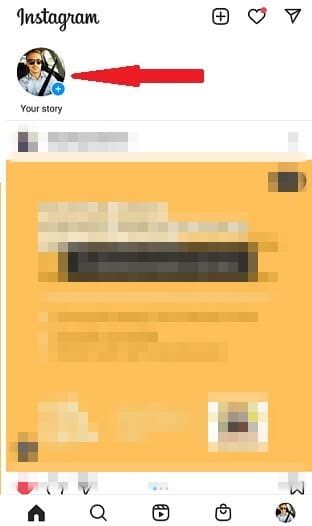
3. At the camera screen, take a picture or video or upload an existing one from the Gallery using the extreme left bottom icon. While capturing a picture or video, apply cool layouts, filters, effects and other features to draw audience’s attention.
4. Once that’s done, tap the Sticker icon from the top.

5. Select the Music sticker to open the music library.
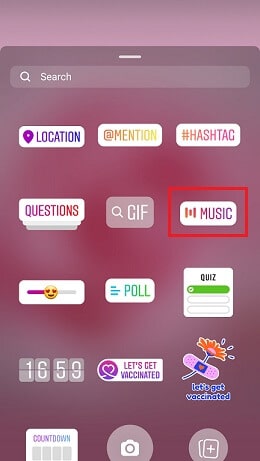
6. You can Search for your favorite soundtrack or Browse by moods, genres, themes etc. You can also use the For You option, where Instagram offers a long song list to choose from.
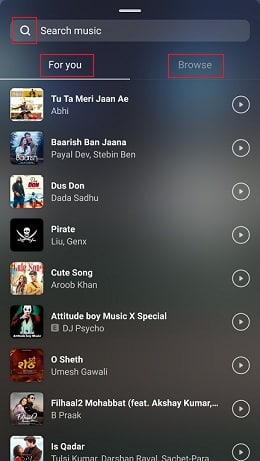
7. Select a track of your choice.
8. You can fast forward or rewind the track using the slider at the bottom and select a part, fits best to the Story. You can also change the track duration like for a static picture, the maximum clip duration is 15 seconds and for video, it plays as long as the video.
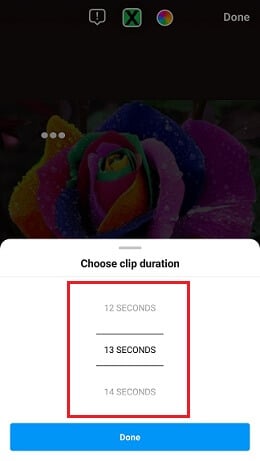
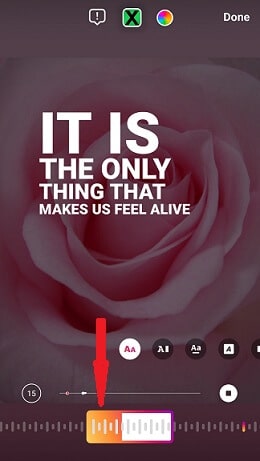
9. If you’re an iOS user, select a song before capturing a video. Open the camera, swipe to the recently added Music option below the record button and find a song. Select the part you want to add and record a video with the song playing in the background.
10. If lyrics are available, you can edit the design and font before adding them. If not, the track will appear only as a sticker on the screen. Tap the photo thumbnail to change the album icon.
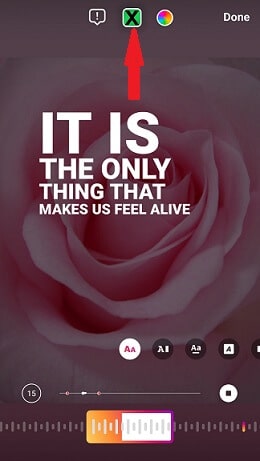
11. Now, tap Done and the song will appear as a sticker on the photo or video. To change the appearance again, tap the sticker and get back to the previous screen.
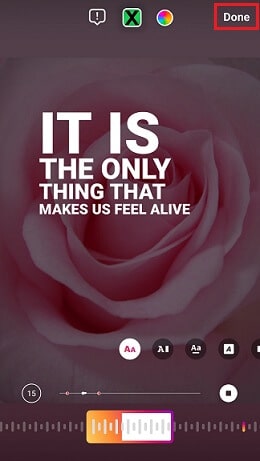
12. Using fingers, drag the sticker to reposition, resize or change the orientation of the Story.
13. Once you’re satisfied, tap Your Story at the bottom left and publish your Instagram Story with music.
You can additionally choose to post the Story for close friends or send it to someone particular. When your followers view the Story, the song will play automatically. They can also view the song title and artist name and listen to it by tapping the album title.
Add Music to an Instagram Story using Spotify
You can add music to Instagram Stories from external sources like Spotify.
Here’s the quick process.
1. Download and open the Spotify app on mobile.
2. To share a song on Instagram Story, select the song and tap Share.
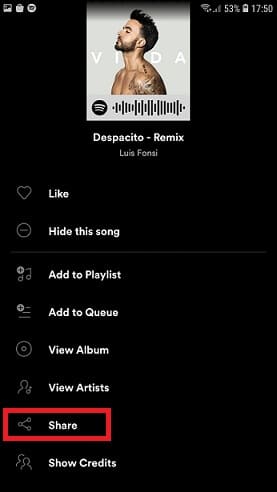
3. Find Instagram Stories in the list and tap on it.
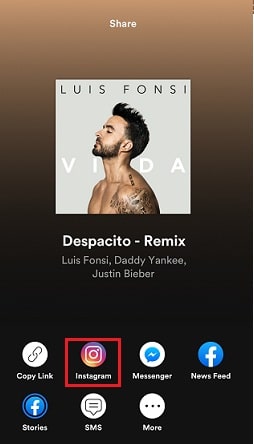
4. It will take you to your Instagram Story. Edit the Story by adding effects, texts and other options, if you like.
5. Tap the Your Story icon to post with the song from Spotify.
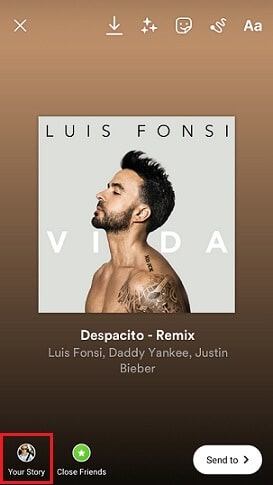
Whenever you or anyone view the story, there will be a link direct to Spotify to open and listen to the song in the app.
In case you encounter Spotify not playing song error while playing and selecting a song, then check this to fix the issue.
Troubleshooting tips if you can’t Find or Add Music
- Check whether the music sticker on Instagram is available in your country. Some countries don’t have the feature yet.
- Update Instagram.
- Switch to the personal account if you’re attempting to add music from a business account. Instagram’s licensing agreements allow only a limited selection of music for business profiles.
- Avoid using music as well as GIFs, emojis while posting a Story regarding branded content ads as per Instagram rules and advertising policy.
That’s all for how to add music to Instagram Story for sharing photos and videos. It’s a great way to express your mood. Try the above steps and make creative content for your followers and viewers.